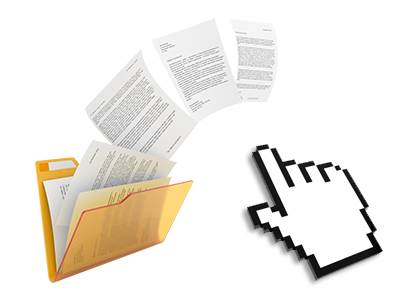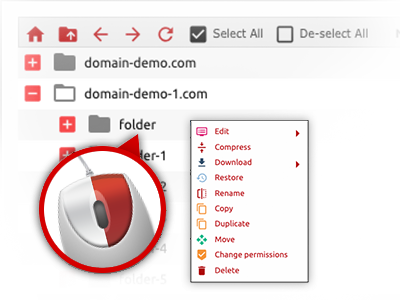The MyDigitalProductions.com File Manager
You can forget about FTP clients using the File Manager
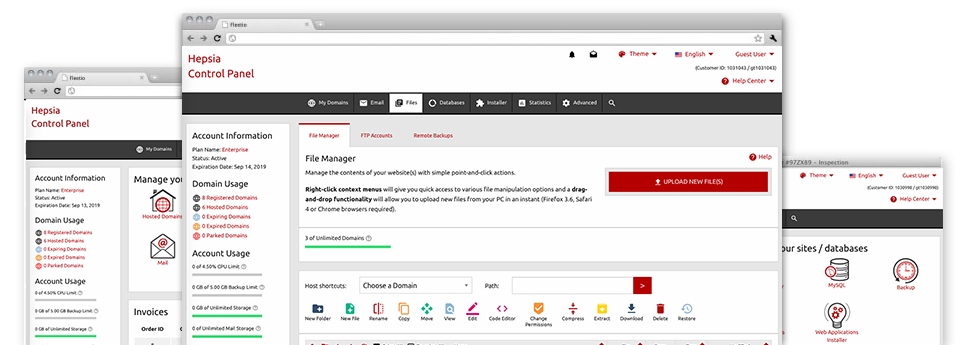
When using the MyDigitalProductions.com Site Control Panel, you’ll gain access to our feature–rich File Manager. It will help you to speedily manage your websites without having to make use of an FTP software. You can add data files through a secure connection by simply pulling them into the browser. In addition, you can speedily archive and unarchive data files and directories, set up password–protected areas, adjust file permissions and so much more. Go through the attributes built into our File Manager.
Drag ’n’ drop file upload options
Transfer data files to your web sites without difficulty
The File Manager in your Site Control Panel offers a rapid, drag’n’drop capability that can help you transfer files between your computer and your web hosting account without needing to employ an FTP tool. You could pull data files from your PC and drop them in your Site Control Panel with a mouse–click using a risk–free SSL connection.
The drag & drop characteristic is incorporated into the Site Control Panel, so you will not need to set up any third–party computer software to use it. It also works well on all leading Os’s, so all you need to do to make use of it is log into your File Manager.
Right–click context menus
See each of the easily accessible file control possibilities with simply a click of the mouse
On account of the right–click menus we’ve integrated in the File Manager, you will be able to revise all of your files in a time and effort saving manner. Simply click on a file or directory and with the panel that will show up, pick the action you want. You can rename, copy, move, download, edit, preview, archive, unarchive and delete just about any chosen file. If you click on a folder, you can also see the option to make a new sub–folder or file within it.
Whenever you choose multiple files or folders, you will be able to apply identical actions for all of them concurrently.
Archive/Unarchive files
Archive or extract archive files in seconds
In contrast to nearly all file management interfaces as well as FTP clients, the MyDigitalProductions.com Site Control Panel boasts a solution to archive/unarchive files quicker. It is user–friendly and uncomplicated. To have a directory reduced to a small size, all you need to do is select it and click on the Compress button. To open up the belongings of an archived folder in your hosting account, choose it and click on the Extract button. The File Manager supports various file extensions, for example .ZIP, .RAR and .TAR.GZ.
Online file editors
The quickest way for you to customize your files
Our File Manager permits you to modify your files directly on the server without the need to download, change and afterwards re–upload them. It’s possible to revise your files instantly online, applying the integrated editors. Our company offers a code editor equipped with syntax displaying for your .PHP or .JS files, a WYSIWYG editor for HTML files, and also a regular text editor for more skilled end users.
You have access to every single file editor through the right–click context menus. All of the adjusts produced to the files appear right away online – it is easy to directly preview them in your web browser.
A logical folder structure
Your files arranged in a straightforward manner
Each of the files inside your website hosting account are neatly sorted into directories. Each and every web host features its own main folder, which employs the file hierarchy that you’ve selected. By doing this, it is an easy task to handle all of your hosts in one location without any chance of getting lost or baffled.
By standard, you will see each of the hosts conveniently listed in a table and if you mouse–click once over a given host, you’ll see each of the sub–folders and files associated with it. By clicking twice, you are going to go to a webpage that’s devoted to that host exclusively. One other way to open the folder related to a given host and also to work with it exclusively, is by using the drop–down menu towards the top of the main File Manager file table.
A user–friendly interface
Command your files with simply a click of the mouse
The MyDigitalProductions.com File Manager is created in such a manner as to make you feel similarly to using the services of the file explorer on your computer system. It features an option to drag your files and to drop them inside a preferred area and displays all the available edit alternatives upon clicking the right mouse button. At the same time, the tool features a built–in file preview option and various file editors that will help you change your files right away directly from your Site Control Panel.
Also, we’ve included a group of file management posts and how–to training videos to enable you fairly quickly find out how to work with the tool.
Work with multiple files
Modify numerous files all at once
When using the MyDigitalProductions.com File Manager, it’s possible to select different files or folders just like you do on your own computer. Simply press the Control (Command for Mac OS) key and then click the required files/folders. In case you’d like, to select multiple files/folders simultaneously, click one file/folder, press the Shift key and then click any other file or folder.
After you have picked the whole set of files that you want to, you can actually drag them into a pre–selected folder, or use the right–click context menu to check out a summary of the accessible activities.
Quick & simple password protection options
The easiest way to take care of your information
In order to password–protect a directory within your web site, you will have to set up an .htaccess file manually. Having said that, this could be time–absorbing and sophisticated if you are not well–experienced in web hosting. Thanks to the File Manager, you can create a password–secured folder and hide its items from the public eye with several mouse–clicks.
Everything you should execute is right–click a folder, go for Password Protection and click the Add selection. After that simply indicate a login name and a pass word. No supplemental configuration is necessary and there is no reason to manage an .htaccess file. Our platform will take care of every little thing for you.